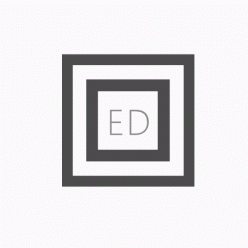Lighting Tests
Trying to achieve dramatic spotlight light sources to enhance my performative drives for the short sequence. Due to my personal lack of experience with using the Arnold renderer and lighting in general, I decided to follow a tutorial regarding the utilisation, intensity and spread of the Arnold area light.
Following the above tutorial I was able to create a ‘spotlight’ look with the Arnold area light, however, did not direct the viewer’s attention to any one character due to the larger spread of the light.

By Adjusting the attributes associated with the spread and normalising features, a spotlight effect can be created with an Arnold area light which exemplified the character figure in a better light.

Utilising this by adding three area lights into the scene to create a 3-dimensional lighting set-up, I also used a Key frontal light to act as the main primary source light. As stated in the book Advanced Maya Texturing and Lighting (Lanier, 2015) “In the standard 3-point lighting scheme, a strong key is placed to one side of a subject” and in doing this ” a fill light is placed on the opposite side and is at least half the intensity of the key” then “A rim light is placed behind the subject so that it grazes the subject’s edge” (2015, pp. 11). Applying this to the below images created the effect I wished to make the character under the spotlight effectively stand out.



The image above highlights the finalised rendered look that I intend to complete the film with going forward. While the increased number of lighting set-ups within the scene may increase the render time, I will try to effectively plan my render timing so that I can complete everything to the highest quality I am able to.
Visual Tests
One of the initial things I did once the environment and lighting were set up, was to re-create frames of my storyboard within 3D to really start pushing for my finalised look development. In the below render tests the images had a much lower exposure than in the Arnold render view, however, I took this opportunity to play with editing to see how the look can be manipulated in post-production.


Taking these test renders into Da Vinci Resolve, I was able to play around with different colour correction settings to figure out the best exposure, gain and lift settings would be to make the black and white edit look effective while retaining image detail. While this looks ‘old’ and creates a ‘vintage’ effect, I still feel that the image appears quite flat, and there is not enough lighting at the back of the stage to create an effective depth of field. Going forward with my renders I will add an additional area light on a lower intensity that will light the stage enough to leave the impression of the mesh that is further back.

Video Tests
Due to the fact, that my project is very music reliant, I took some of my tests renders and moved the skeletons in key poses to time with the beat of the music used within my animatic to get a sense of motion and timing later on during the animation process. I also utilised this time to test the ‘vintage film’ effect tutorial within Da-Vinci which emanates the effect of film rolling, that has slight scratches and dust over the lens. I think this editing style is effective, however, the quality of the initial render will need to be improved for further image clarity.
In order to do this I will add the additional lights mentioned earlier, and test out what will be the lowest but best quality render sampling settings going forward.
(96) How To Create An Old Film Effect In DaVinci Resolve – YouTube
References
. Lanier, L. (2015) Advanced Maya Texturing and Lighting. New York: John Wiley and Sons, Incorporated.